Enter the values in the Percentage Change calculator:
How to use the Percentage Change Calculator
Let’s review several examples/scenarios in order to demonstrate how to use the Percentage Change calculator.
Example 1: End Value is greater than the Start Value
Suppose the you have the values below, and your goal is to calculate the percentage change:
- Start Value = 400
- End Value = 500
You can then type those values in the calculator:
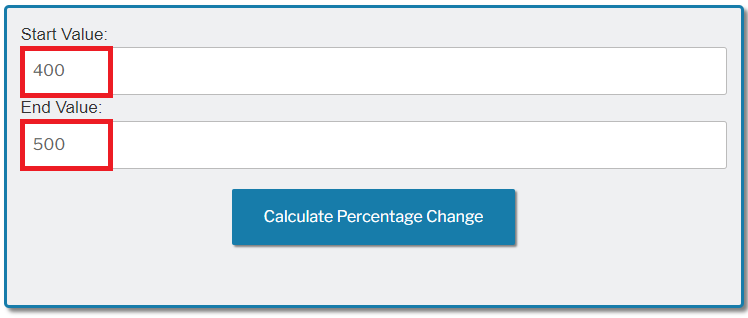
Then, click on the “Calculate Percentage Change” button and you’ll get the percentage change of 25%:
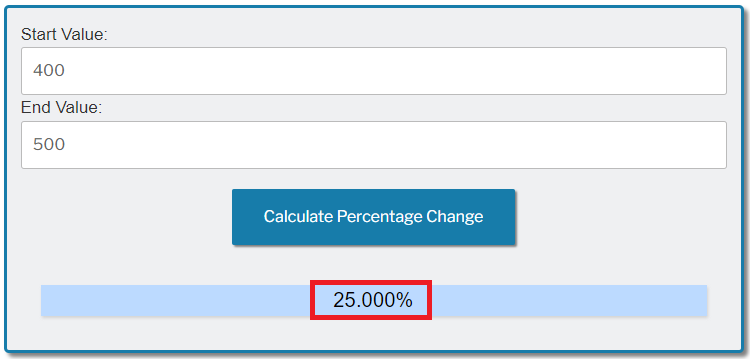
Example 2: Start Value is greater than the End Value
- Start Value = 1000
- End Value = 800
Now enter the above values in the calculator and you’ll get the percentage change of -20%:
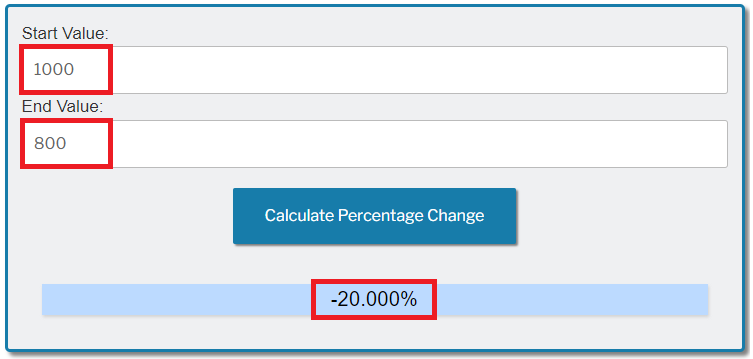
Example 3: Both the Start Value and the End Value are negative
- Start Value = -700
- End Value = -500
For the above values you’ll get the result of 28.571%:
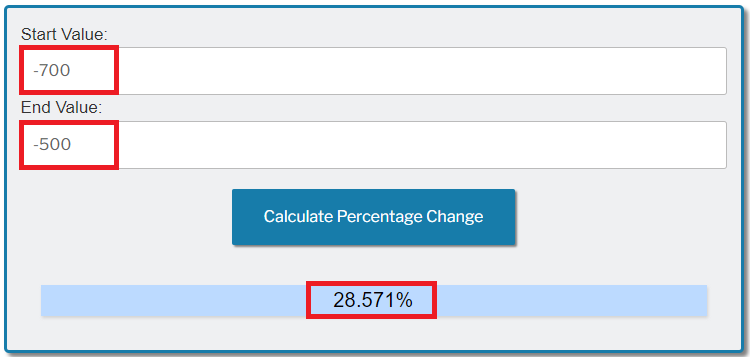
Example 4: Start Value is positive, while the End Value is negative
- Start Value = 200
- End Value = -500
Now you’ll get -350%:
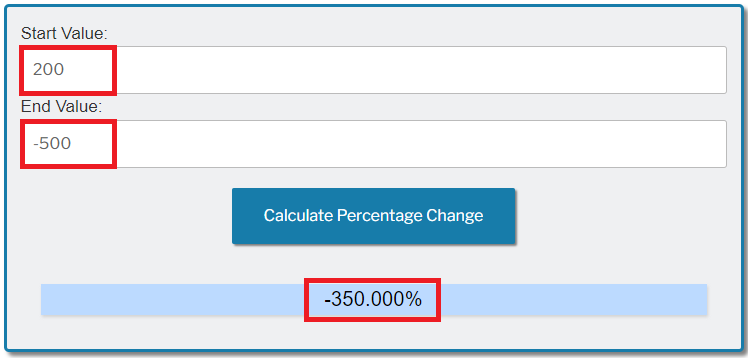
Example 5: Start Value is negative, while the End Value is positive
- Start Value = -200
- End Value = 800
And finally, you’ll get the percentage change of 500%:
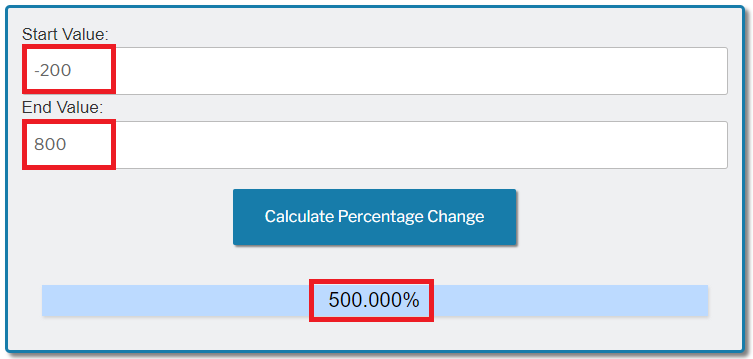
How to Manually Calculate the Percentage Change
You may use the formula below in order to derive the percentage change:
100 * (End Value - Start Value)
Percentage Change = |Start Value|
For example, let’s say that you’d like to calculate the percentage change for the following information:
- Start Value = 400
- End Value = 500
If you plug those values in the formula, you’ll get the percentage change of 25%:
100*(End Value - Start Value) 100*(500 - 400)
Percentage Change = |Start Value| = |400| = 25%